Viewing and editing the properties tab is one of the most important things to know how to do. When creating a new page, it is imperative that you know how to navigate the properties tab and which options to enable/disable.
While on the Basic tab within Properties, you’ll want to make sure ‘Title’ is filled out, as well as check off the box ‘Hide in Navigation’, unless you want it to show up under the heading of the page.
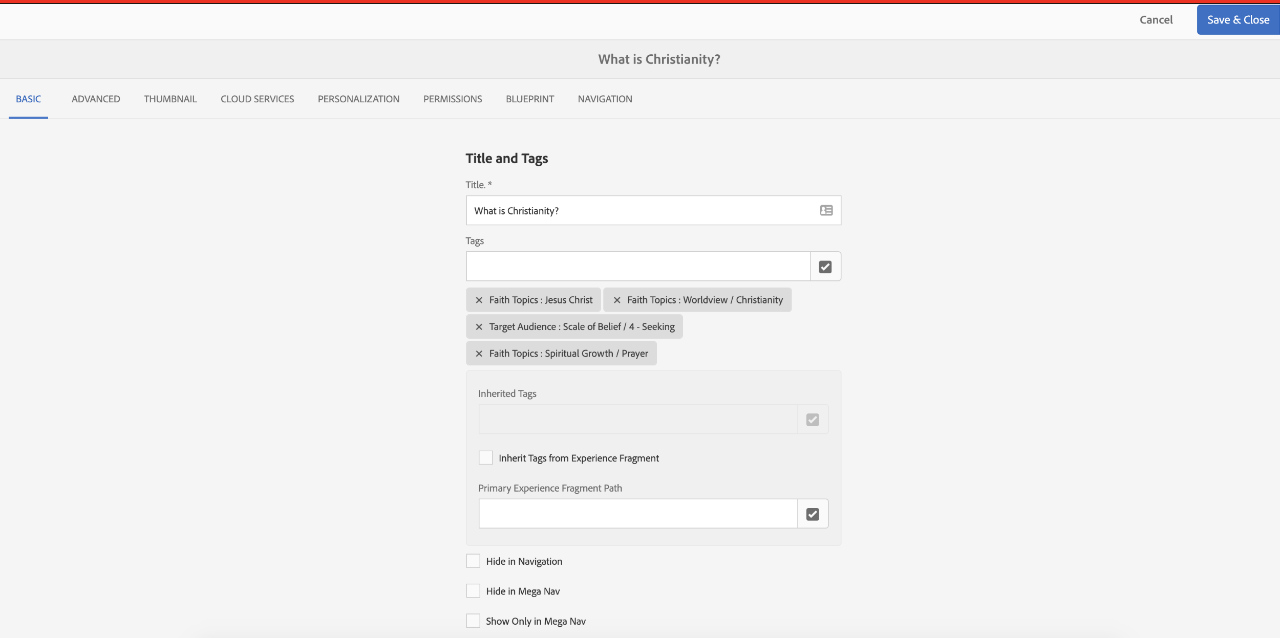
For Example, ‘What is Christianity?’ is in the navigation:
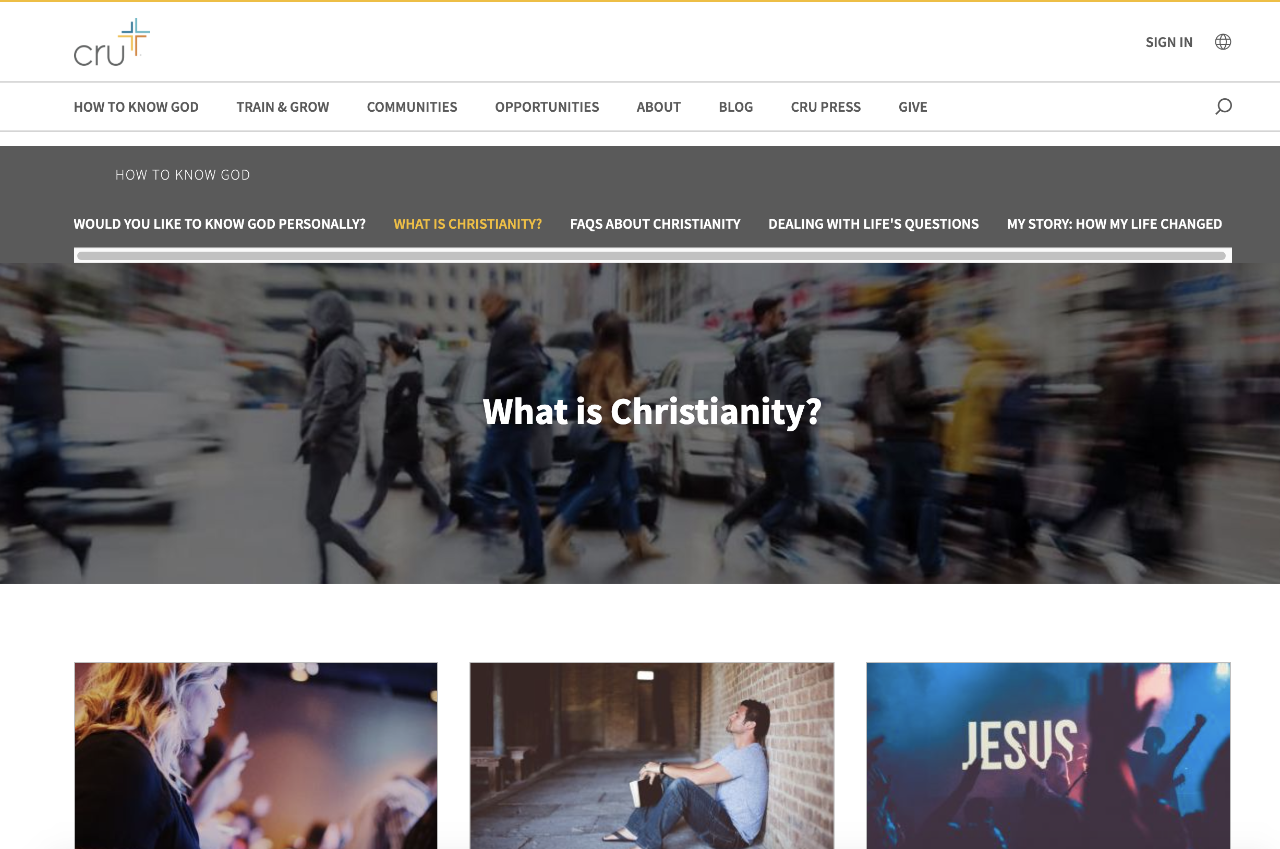
You may not always want to enable this option
It is best practice to hide the page by default, unless it is important to the site structure
There are several reasons you would want to generate a thumbnail preview for your content.
It may help distinguish pages
It makes AEM look nicer
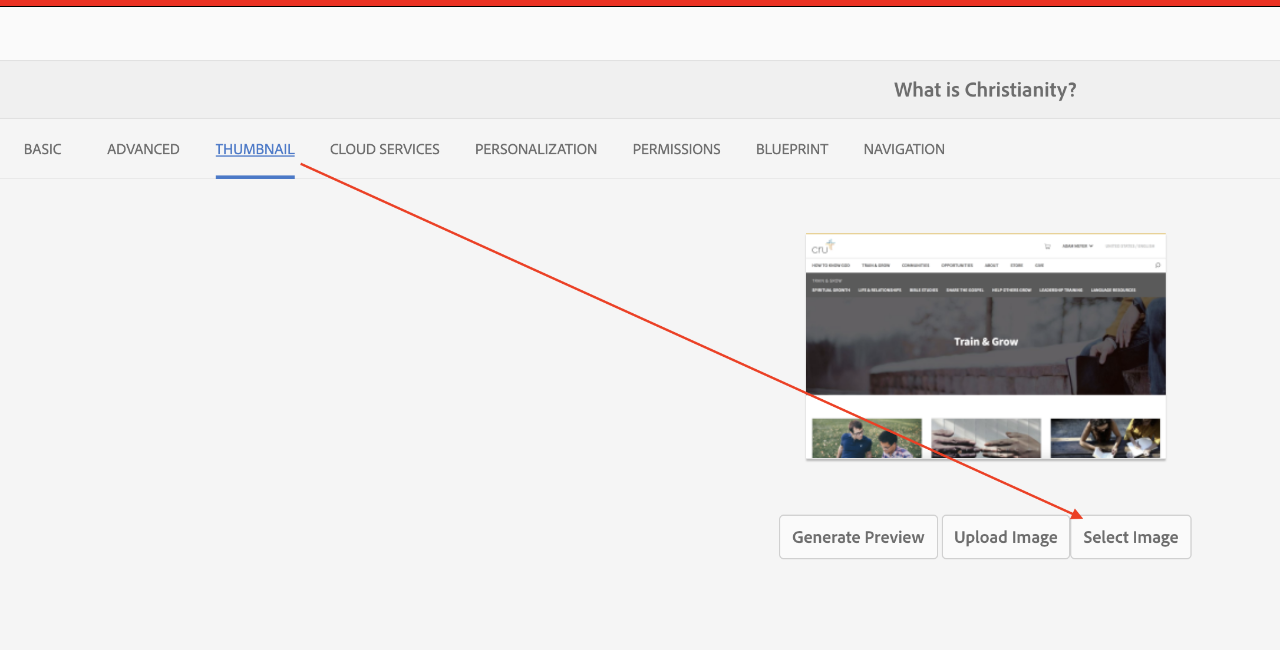
The controls are self-explanatory. If it would be better to upload your own image as the preview, make sure nothing is cut off when you upload it to the server.
Edit the Page Title and Description options within the Basic tab to have custom text on social media shares.
You may want to exclude your page from search results if it were sensitive information or a thank you page. There are other reasons, but these are two of the most common reasons. In order to do this, go to the Basic tab, and scroll all the way down to the option “Exclude from search and search engines”.
There are some changes that MUST be made on the home page properties page to help your site be distinguished from Cru.org branding.
Below, we will highlight all of the properties that will be useful to change within the properties...
The first image shows which basic properties you should change.
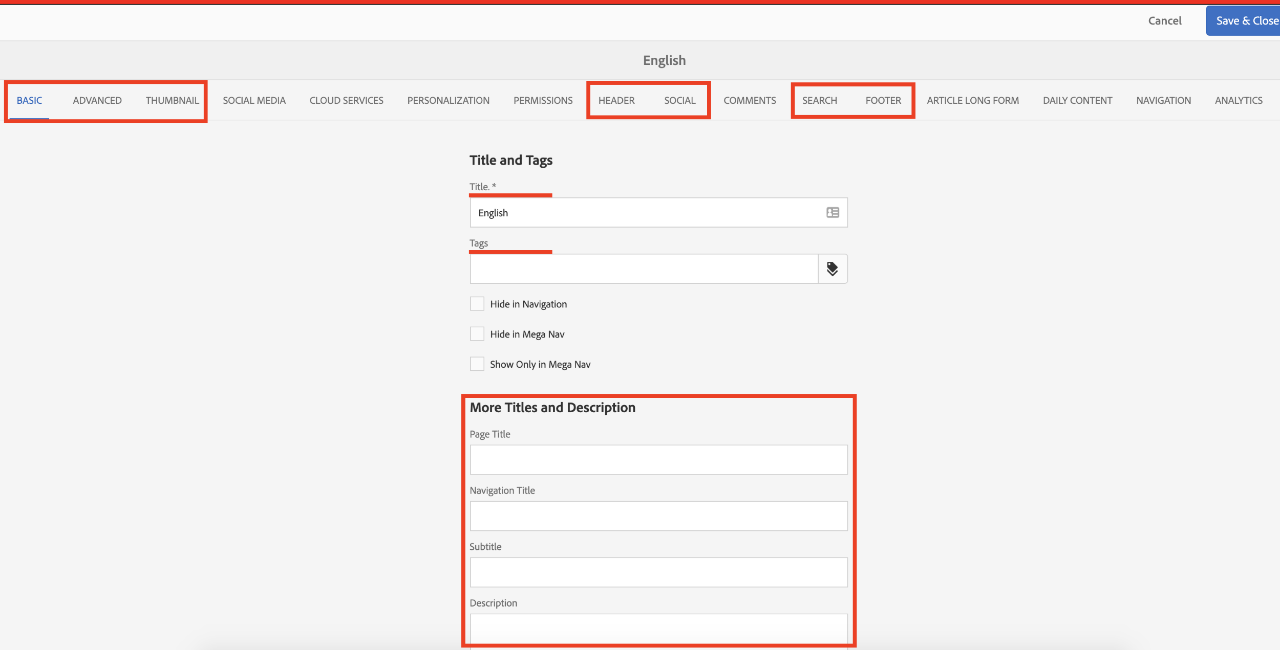
Sharing Site metadata
©1994-2022 Cru. All Rights Reserved.