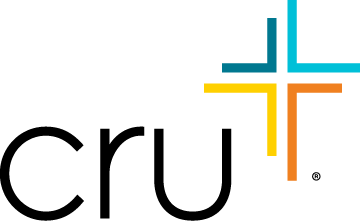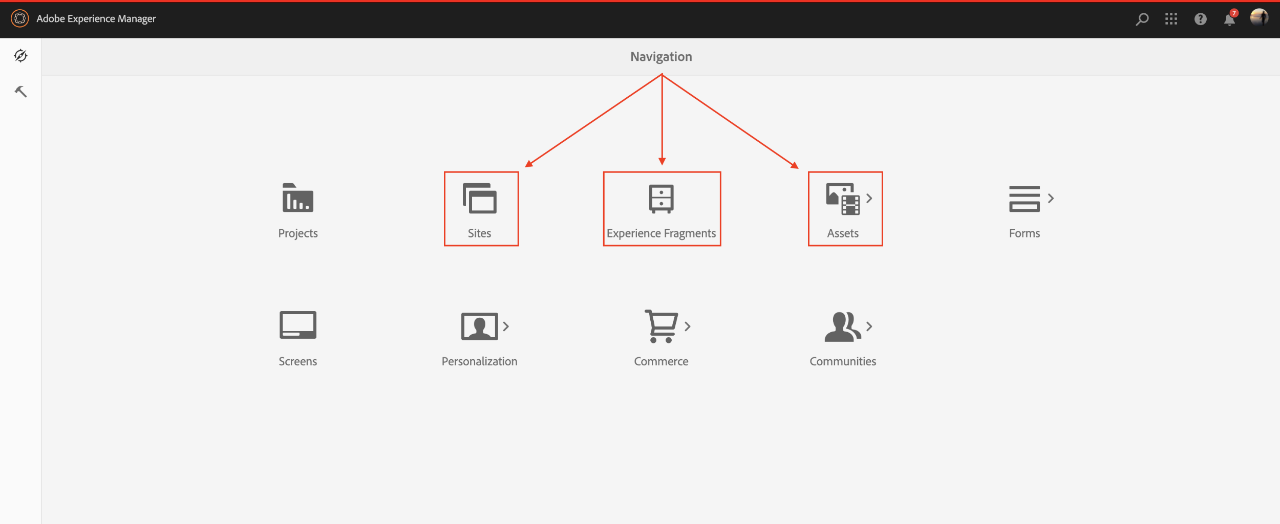Adobe Experience Manager - AEM as a Cloud Service
Please Note: AEM allows web authors to view (but not edit) all the pages in the Cru system. While this allows for easy linking, remember that the content you're creating can be seen (but not edited) by anyone logged into AEM.