You want to be effective in digital ministry. Set SMART goals. (Specific, Measurable, Achievable, Relevant and Timely).
How to create a persona, based on research, educated assumptions, and real experiences. to help you in digital ministry.
Best practices and key tips as you get started in the world of social media for ministry.
A content journey is taking your user through a digital journey, step-by-step, going from one call to action (CTA) to another.
Analytics can help you see where God is at work in people’s lives online, and evaluate the effectiveness of your digital efforts.
Final instructions for a new digital strategist.
This section provides training and resources to help you grow in your marketing capabilities.
Find playbooks for using and leading with analytics, webinars, and step-by-step guides for using our Cru analytics tools.
Find training and how-tos for managing your social media channels as well as running social media campaigns.
Find helpful resources to help you get started with Adobe Campaign and to run your first email campaign.
Cru supports two content management systems that can host your website: Adobe Experience Manager (AEM) and WordPress.
Find helpful resources to help you get started with the right Learning Management System (LMS) to fit your training needs.
Worksheets and diagrams to help you plan your strategy
What does THAT mean? Find the answer here!
Directory of the supported apps and sites we use for ministry
When you use the page versioning feature, you are creating a "snapshot" of a page. With page versioning, you can do the following:
In order to create a new version, you'll need to use the Timeline rail, and the Create option (when a page is selected)
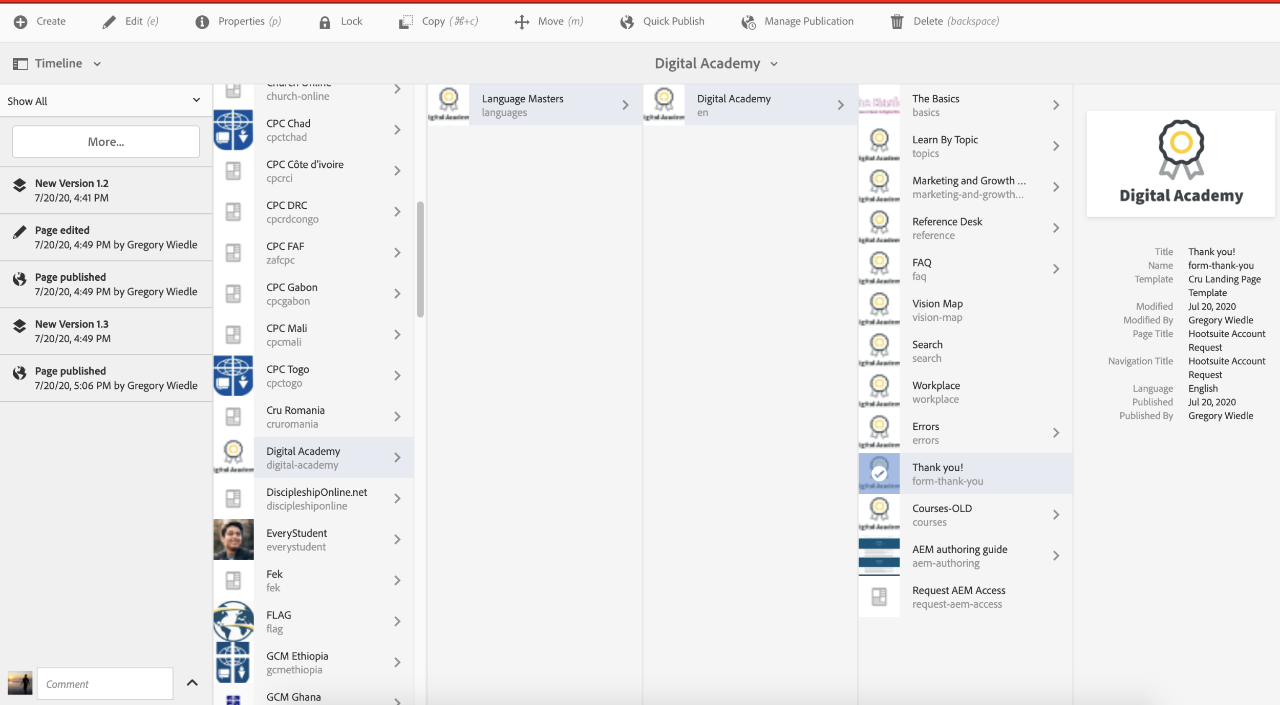
5. Click on the arrowhead by the comment field to reveal all of the options available.
6. Select Save as Version. Enter a Label and Comment if necessary.
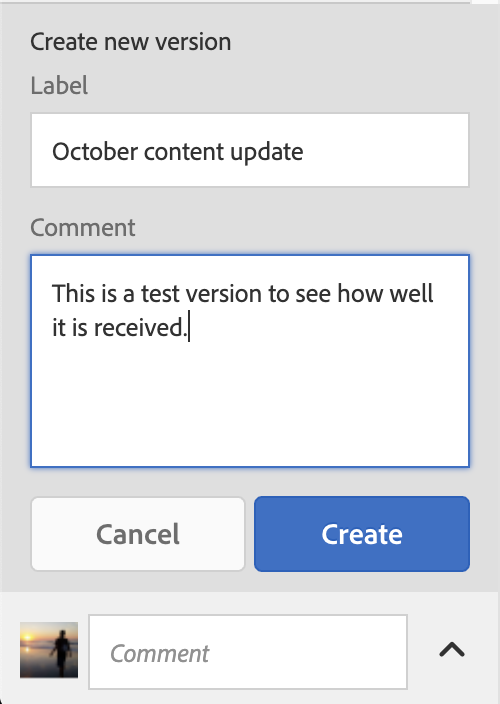
©1994-2022 Cru. All Rights Reserved.