You want to be effective in digital ministry. Set SMART goals. (Specific, Measurable, Achievable, Relevant and Timely).
How to create a persona, based on research, educated assumptions, and real experiences. to help you in digital ministry.
Best practices and key tips as you get started in the world of social media for ministry.
A content journey is taking your user through a digital journey, step-by-step, going from one call to action (CTA) to another.
Analytics can help you see where God is at work in people’s lives online, and evaluate the effectiveness of your digital efforts.
Final instructions for a new digital strategist.
This section provides training and resources to help you grow in your marketing capabilities.
Find playbooks for using and leading with analytics, webinars, and step-by-step guides for using our Cru analytics tools.
Find training and how-tos for managing your social media channels as well as running social media campaigns.
Find helpful resources to help you get started with Adobe Campaign and to run your first email campaign.
Cru supports two content management systems that can host your website: Adobe Experience Manager (AEM) and WordPress.
Find helpful resources to help you get started with the right Learning Management System (LMS) to fit your training needs.
Worksheets and diagrams to help you plan your strategy
What does THAT mean? Find the answer here!
Directory of the supported apps and sites we use for ministry

A digital asset management (DAM) platform gives you a central hub for organizing, storing, and retrieving rich media that connects to your other enterprise software solutions, ensuring a consistent experience across the customer journey.
Collaborators, reviewers, and external teams can complete workflows faster when a platform provides a common set of repositories and robust metadata capabilities for file retrieval.
You can assign digital rights to collaborators, so they can stay informed on using and viewing your files, and you can know exactly who is accessing them.
Assets can be shared, linked, or otherwise distributed globally to any device, providing previews for quick access and allowing collaborators and reviewers to find assets using metadata, workflows, and more.
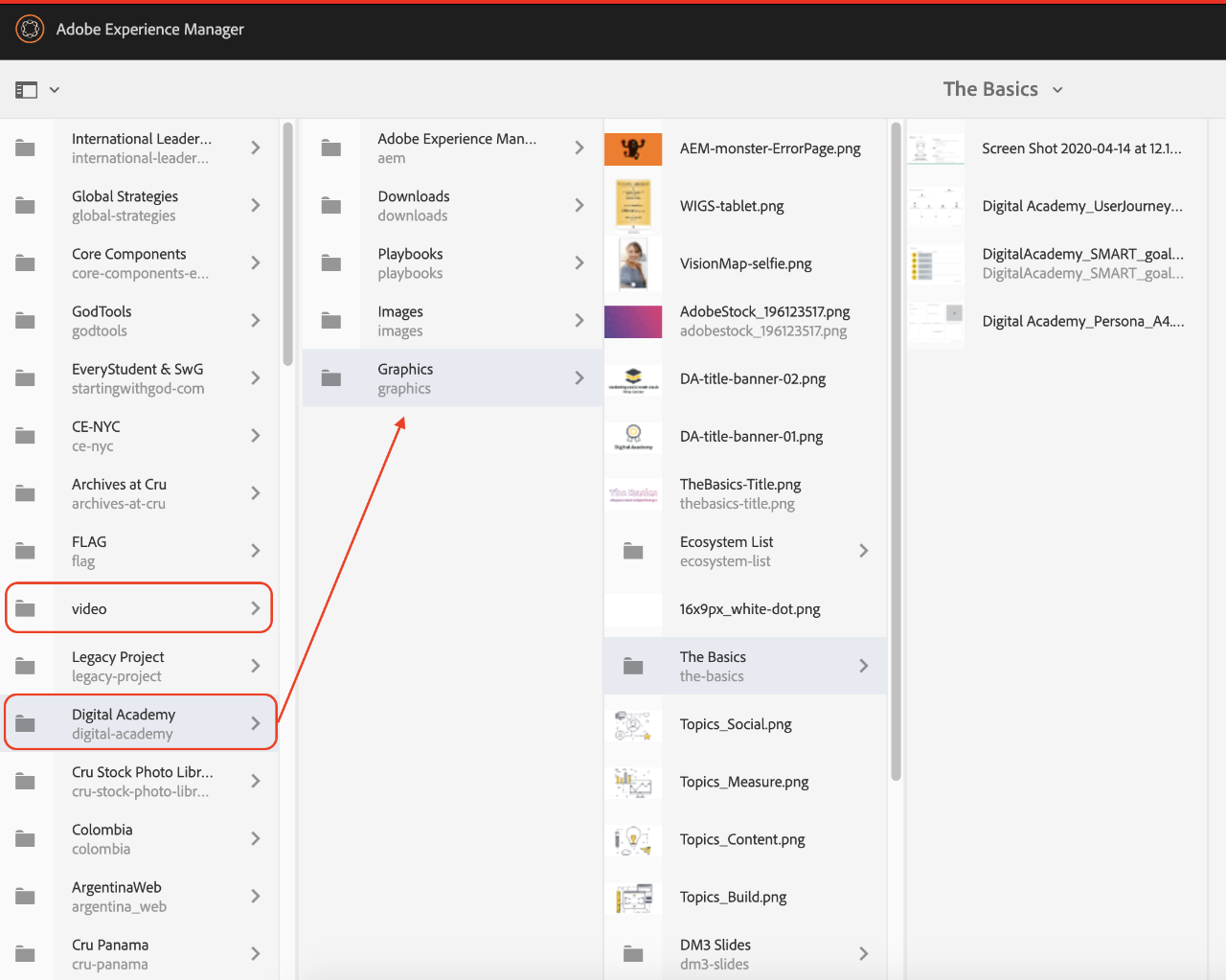
The above image should give you a basic understanding of what the DAM looks like. It can appear in multiple layouts, such as the column view shown above. Two other view types for assets in the DAM are Card view and List view. Outlined in the image are the folder where assets are stored in the next column over (Digital Academy).
We also want to bring your attention to the video folder, as that is the folder that must be used if you have video content to upload. There are configurations on that folder which are not on the other folders so be sure to use the video folder if you ever need to upload video content.
To view a full list of file types supported on AEM, please visit Adobe's docs.
Common file types that you may upload on AEM are as follows:
Need to know what the best dimensions are for uploading assets in AEM? Have a blurry picture but can't figure out why? Discover the solution and workarounds to these issues by exploring this article.
All digital assets, metadata and content of Microsoft Office and PDF documents are extracted and made searchable. Search allows sophisticated filtering on assets and fully respects the proper permissions.
Adobe Experience Manager (AEM) allows you to upload a number of different file formats. Check this article out to understand what kinds of files AEM supports and how to go about uploading files.
©1994-2022 Cru. All Rights Reserved.